File IO
File IO with CSV
Vocabulary
- IO
- Read
- Parse
- CSV
Introduction
Thinking back on projects and class lessons, how have you been making instances of objects so far?
Likely you have been creating an instance of the object you need:
- Directly in a
runner.rbfile. - In your setup in spec files.
- Collecting user input and using that information to instantiate.
- Receiving API data (DMV Project), using that data to instantiate in a “factory”.
- Creating a Class Method that takes data and turns creates instances with the data sent into the arguments.
What if there was a larger set of data that you wanted to use to create objects? Where do you think this large data set might come from?
Interacting with non-Ruby files in Ruby
Sometimes the data that we want to use will be stored in files. Some common file types for programmatically importing data include .csv, .txt, JSON, XML, and more. Each programming language will have its own way of reading from, and writing to, these file types. We’ll start with Ruby’s File class.
In your terminal, run the following commands:
mkdir ruby_io
cd ruby_io
touch names.txt
touch read_file.rb
touch write_file.rb
First, we’ll need names.txt to contain a list of names:
Eleanor Shellstrop
Chidi Anagonye
Tahani Al-Jamil
Jason Mendoza
Now, use File.readlines to puts the contents of names.txt to the terminal.
# read_file.rb
file = File.readlines("names.txt")
puts file
Great! We’ve successfully gotten input, or read, from a text file using Ruby. But what if we want to use Ruby to ‘output’ (create) a file?
The File.open method can accept two arguments. The first argument will be the file we want to open, and the second argument will be the ‘mode.’ From the docs:
Ruby allows the following open modes:
"r" Read-only, starts at beginning of file (default mode).
"r+" Read-write, starts at beginning of file.
"w" Write-only, truncates existing file
to zero length or creates a new file for writing.
"w+" Read-write, truncates existing file to zero length
or creates a new file for reading and writing.
"a" Write-only, each write call appends data at end of file.
Creates a new file for writing if file does not exist.
"a+" Read-write, each write call appends data at end of file.
Creates a new file for reading and writing if file does
not exist.
To create a new list of names, we want “w” or “w+” mode.
# write_file.rb
File.open("new_names.txt", "w") do |file|
file.write "Simone Garnett\n"
file.write "Mindy St. Claire"
end
Open the created new_names.txt file to verify that this worked correctly.
Using CSV files to create objects
In the rest of this lesson we’ll look at some examples of File IO using CSV. CSV is a file type that stands for comma separated values. Think of it similar to a spreadsheet or an excel sheet. The information within these files can be organized in columns and rows and might look like this:
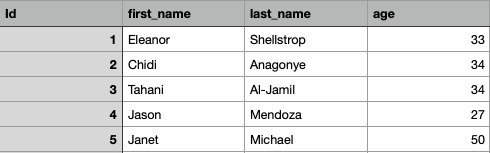
The first row is the headers for each column which gives us information about the values in the rows below. Each row we can think of as being a package of information that belongs together. Looking at our example we should see the first package of information is 1, Eleanor, Shellstrop, 33. We know that 1 is the id, Eleanor is the first name, Shellstrop is the last name and 33 is the age because of the header for each column in which the information is located.
Rows and columns are nice for us to visually organize information, but what if we want to use that information in our application? Ruby has helped us by having a defined class called CSV. This class contains methods that we can use to interact with a file.
In Ruby, there are classes already defined for us that will allow us to read and write files. Today we are going to focus on the CSV class and how to read a file to create instances of our objects. We will be using this repo as an example. Take a moment to look at the files and what they contain.
The ./lib/runner.rb file is where we will be writing out code to read our files and create objects. To start, we are going to require 'CSV' so that we will have access to its methods. Next, we want to use the foreach method from CSV and pass it an argument of the file that we want to read. Similar to the each enumerable the foreach creates a block where the block variable will be a single row in the file. Now add a pry within the block so we can see what a row looks like in our block.
require 'CSV'
CSV.foreach('./data/animal_lovers.csv') do |row|
require 'pry'; binding.pry
end
Congrats, you are reading a csv! Since, we know we have access to the information in the file a row at a time we now just need to create objects using that information. As you noticed our first row is the headers row and doesn’t contain any data to create an object. Let’s update the foreach arguments to include the following:
require 'CSV'
# headers: true & header_converter: :symbol are optional arguments
CSV.foreach('./data/animal_lovers.csv', headers: true, header_converters: :symbol) do |row|
require 'pry'; binding.pry
end
Now what does row look like in pry?
What did these two options accomplish? You can check out the official documentation here in the Ruby Docs for the CSV library.
These optional arguments help format the row information to be more manageable to work with so that you can create new objects. Now let’s create an instance of the Animal Lovers class from our data.
With a partner see if you can explain what is happening in the code below and use pry to confirm your assumptions.
require 'CSV'
require './lib/animal_lover'
# headers: true & header_converter: :symbol are optional arguments
CSV.foreach('./data/animal_lovers.csv', headers: true, header_converters: :symbol) do |row|
id = row[:id].to_i
first_name = row[:first_name]
last_name = row[:last_name]
age = row[:age].to_i
animal_lover = AnimalLover.new(id,first_name,last_name,age)
require 'pry'; binding.pry
puts "#{animal_lover.full_name} has been created!"
end
File I/O in JavaScript
We’ll be working in Ruby, but reading from and writing to files in Javascript is very similar to the process we just covered! There is a ‘File system’ module in Node.js. This module is very versatile and allows for interaction with more file types than just CSVs.
Optional JavaScript Example
Here is an example of reading from a file using the File system module, commonly referred to as fs.
This example uses fs.readFileSync() to create and print JavaScript objects for each row in the animal_lovers CSV file.
const fs = require('fs');
var data = fs.readFileSync('animal_lovers.csv').toString().split('\n');
data.forEach(formatRowData);
function formatRowData(row) {
var lineArrays = row.split(',');
if (lineArrays[0] != 'id') {
let rowObject = {
first_name: lineArrays[1],
last_name: lineArrays[2],
age: lineArrays[3],
};
console.log(rowObject);
}
}
Practice
- On your own, try reading the file and creating magical pet objects.
- Head over to the event_manager directory in your “big repo”. Read through the overview in the README, then follow the instructions in the
exercise.mdfile. This Event Manager Lesson will provide a more detailed walkthrough.