Setting Up Postico
After you download and install Postico, when run it for the first time you will see a screen like this:
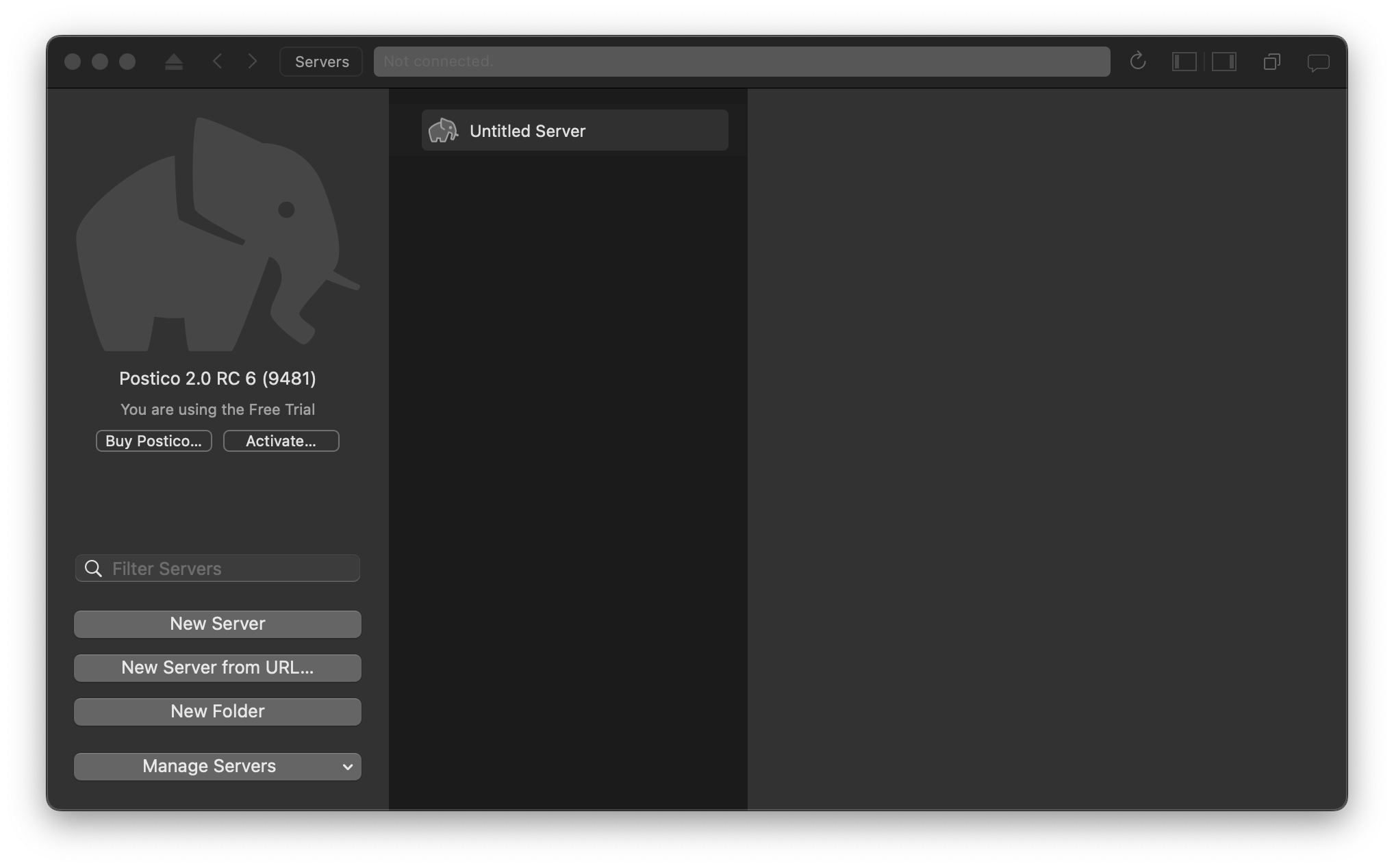
Click on Untitled Server:
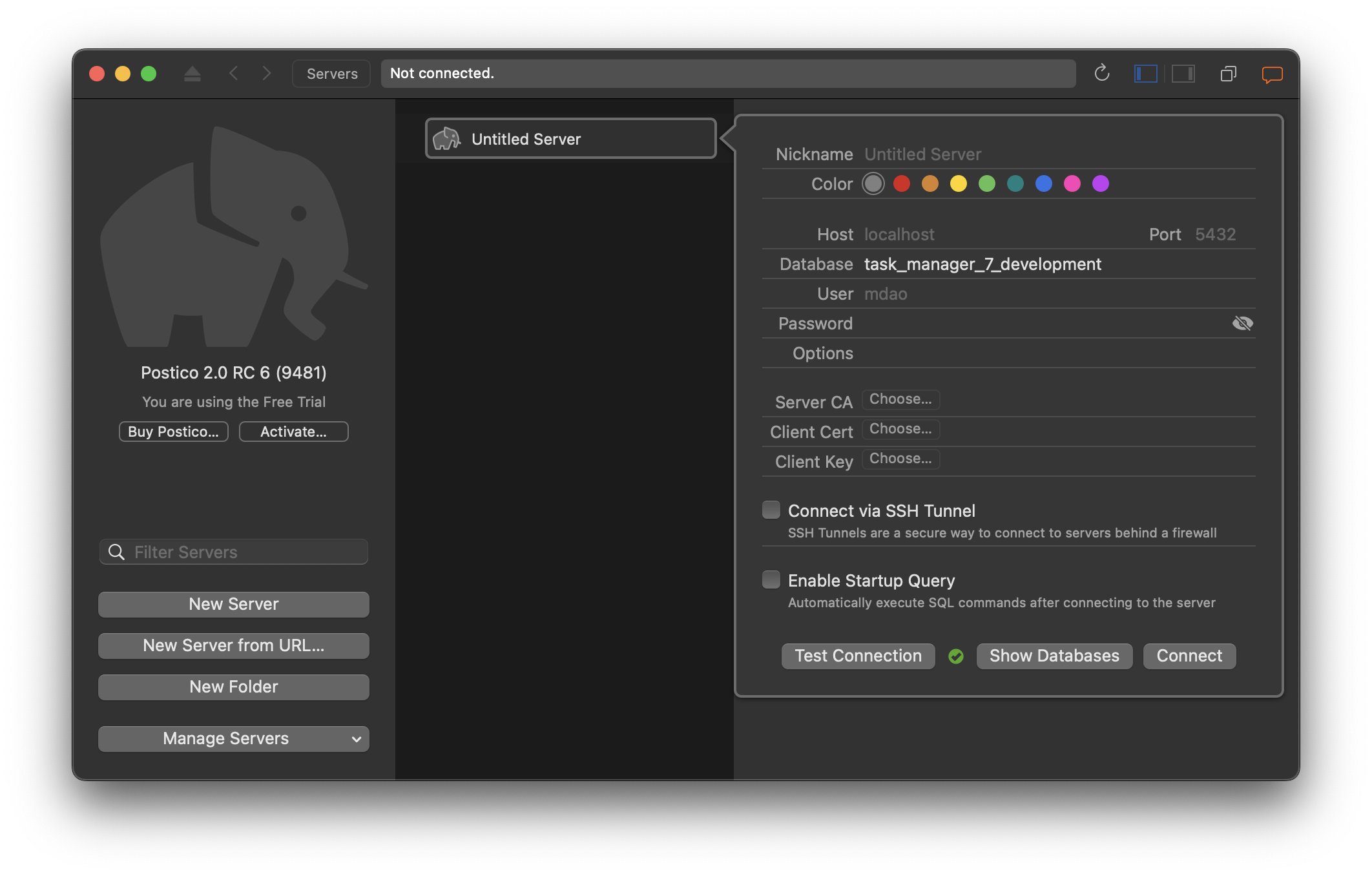
Make sure that the database field says task_manager_7_development if you cloned down the completed repo, otherwise it will be whatever you named it with a _development added to the end, most likely task_manager_development.
You can click Test Connection to see if the connection will work. If so, it will display a green check mark next to the button. If it won’t work, it will display a warning message. Follow that message to fix your connection.
Finally, when you have selected the database you’d like to connect to, click Connect.